1.En la Inbox (Bandeja de Entrada o Recibidos), hagamos click en la barra izquierda, luego seleccionar Export desde la esquin superior derecha.
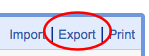
En la siguiente ventana, selecciona Outlook’s CSV format, y luego click en Export (Exportar).
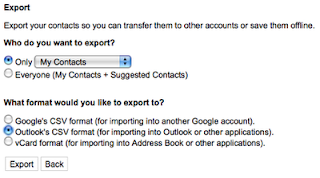
Ahora, desde el menú Archivo en Outlook 2007, elige Import/Export, y luego seleccionar Import from another programa. Luego seleccionael archivo generaod en el paso anterior. Y luego click en Finish.
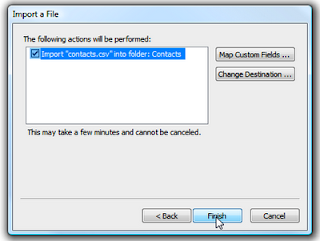
Eso es todo.
No te olvides de seguir las actualizaciones de la página en tu Facebook.






4 comentarios:
Aloha i'm new on here. I hit upon this message board I have found It extremely helpful & it has helped me a lot. I hope to give something back & support others like its helped me.
Thanks a load, See Ya About.
Hi-ya i am new here. I came accross this website I have found It exceedingly accommodating and it has helped me so much. I should be able to give something back & help other users like its helped me.
Thanks Everyone, Catch You About.
Aloha everyone, terrific website I find It absolutely accessible & its helped me so much
I hope to give something back and aid other people like this forum has helped me
No da el resultado esperado. Los contactos salen sin nombre o aparecen teléfonos y direcciones sin nombre, tampoco aparecen las fotos.
De todos modos, gracias por la molestia.
Publicar un comentario